 |
Aimersoft DVD Creator helps you convert all popular video formats (AVI, MP4, MPG, MPEG, 3GP, WMV, ASF, RM, RMVB, DAT, MOV, FLV, etc) to DVD. You can combine your video files into video slideshows with beautiful transition effects and a customizable menu; you can also crop,trim you movie and adjust it's effect, specify NTSC or PAL, adjust 4:3 or 16:9 video aspects and select burning DVD movie disc or DVD folder or ISO files.
|
|
| Features Highlight |
High Compatibility:
Burners supported: Samsung, Pioneer, ASUS, LG, Philip, Sony, Benq, OVK, etc.;
Disc supported: DVD–5 and DVD–9; DVD-R, DVD+R, DVD-RW, DVD+RW, DVD+R DL, DVD-R DL, DVD-RAM.
All popular formats support:
Support AVI, MP4, MPG, MPEG, 3GP, WMV, ASF, RM, RMVB, DAT, MOV, FLV and even most HD formats like MKV files, FLV (Youtube), M2TS, TP and TRP.
Powerful Video editing function:
This DVD Creator supports movie trimming, cropping and effect adjustment. You can set brightness, contrast, saturation and resolution. You can also specify NTSC or PAL, adjusting 4:3 or 16:9 video aspects
Highly customize the effect
Customize background music, menu template and slideshow transition effect. You can set background music from your hard disk and set the frame, button and tex t of DVD movie.
|
| Screenshot |
Step 1. Run Aimersoft DVD Creator, add video files or load files which you want to convert;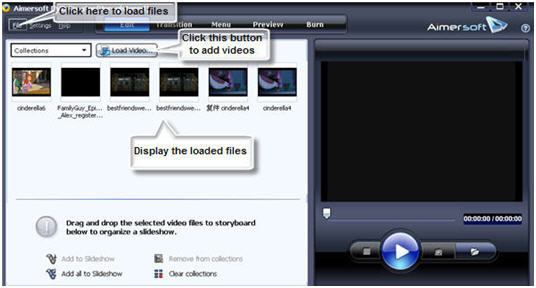
Step 2. After Loading the file, then drag and drop the selected video to the storyboard below to organize a slideshow at the bottom of the main interface. you can see the space you need, select quality and DVD Disc.
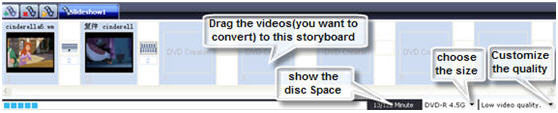
Then click "Burn" to convert video to DVD.
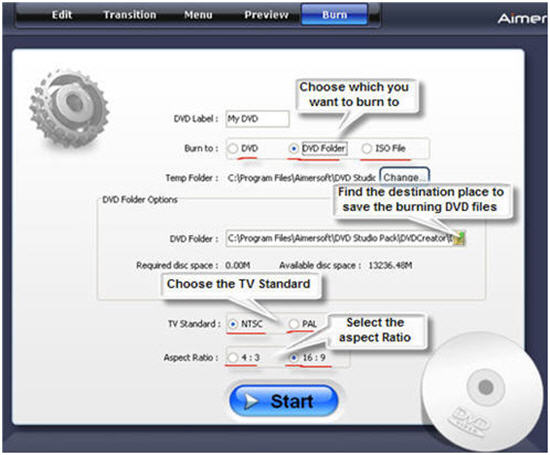
After above steps, now click the “Start” button to begin conversion.
Tips: if your video and the subtitle are separated into two files, this software may allow you to plug-in the subtitles for MKV files. Ok, just follow the steps below;
1. Drag the loaded video to the storyboard.
2. Click the video, you may see the button “edit selected video file”.
3. Then click the button, a box that offers settings for the subtitle will appear. (you may also crop and trip your favorite parts off the video here.)
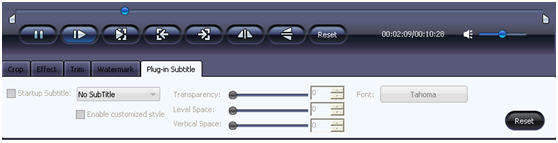
|
|
|